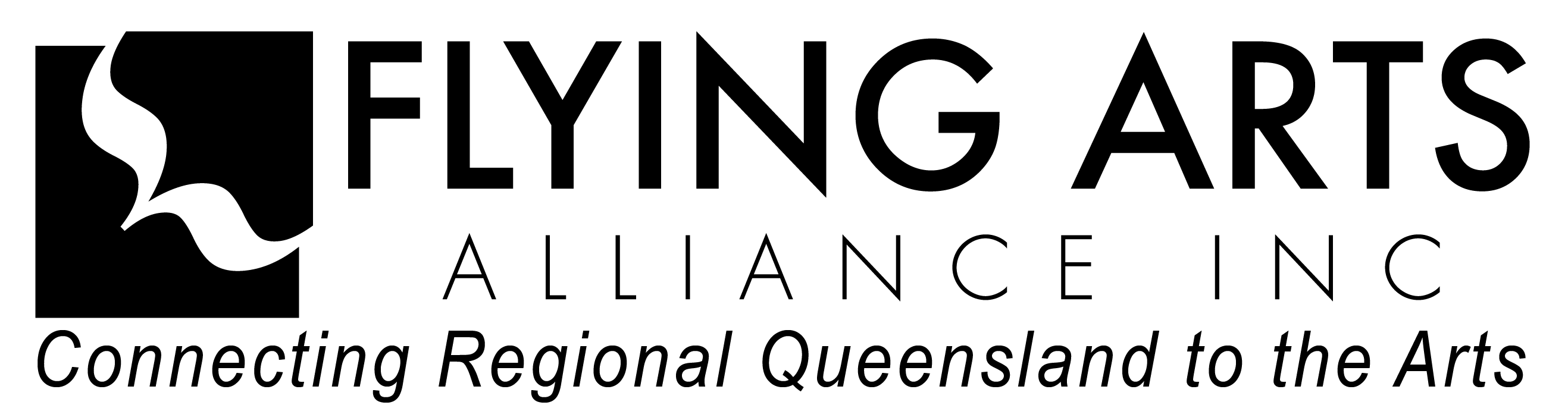When photographing your work, you want to make sure you take clear images so the viewer can fully understand the work. The following information will give you key tips on how to professionally document your artwork.
Key tips:
- Use a tripod or camera support.
- If your artwork is 2-Dimensional, do not take photographs on an angle as it distorts the image. Stand squarely in front of your work. If it 3D take multiple images from different sides
- Ensure the whole work is in frame.
- Make sure the image is sharply focused and the background is clean.
- Take multiple images at different settings and keep copies for later
- Use a photo editing software to do small fixes if needed, do not heavily edit your photos
Background and Lighting
The professional standard is to photograph your work against a white background. Ensure there is even and bright lighting. Avoid using flash when photographing. If your work is generally very dark or very light, it is difficult for a camera to automatically calculate the required exposure. use your camera settings to adjust exposure and white balance to ensure a clear image.
Captions
Make sure you use appropriate captions for all images. Always credit your photographer if you hired a professional to do it. Include the name of the artist, the title of your work, the year it was produced, materials and dimensions (if applicable). If your artwork consists of a series, remember to number your captions and images accordingly.
The Photographer
You can either choose to photograph your own artwork or can also use a professional photographer, choose the most suitable option for yourself. If you are photographing your work yourself try to use a DSLR camera. If you are just using your phone follow the other tips below to ensure the photo is a suitable quality. If you are choosing to work with a professional, before selecting whom you would like to work with, make sure to research their portfolio to clarify the type of work they do and if it is suitable for documenting your work.
Choosing Format on your Camera
Using RAW format, which is usually utilised by professional photographers, will allow you to play with the image if you need to make adjustments afterwards. Make sure the format you photograph in takes high quality photographs which are 300dpi and that the image size is approximately A5 (148 x 210 mm) and 2000 x 3000 pixels.